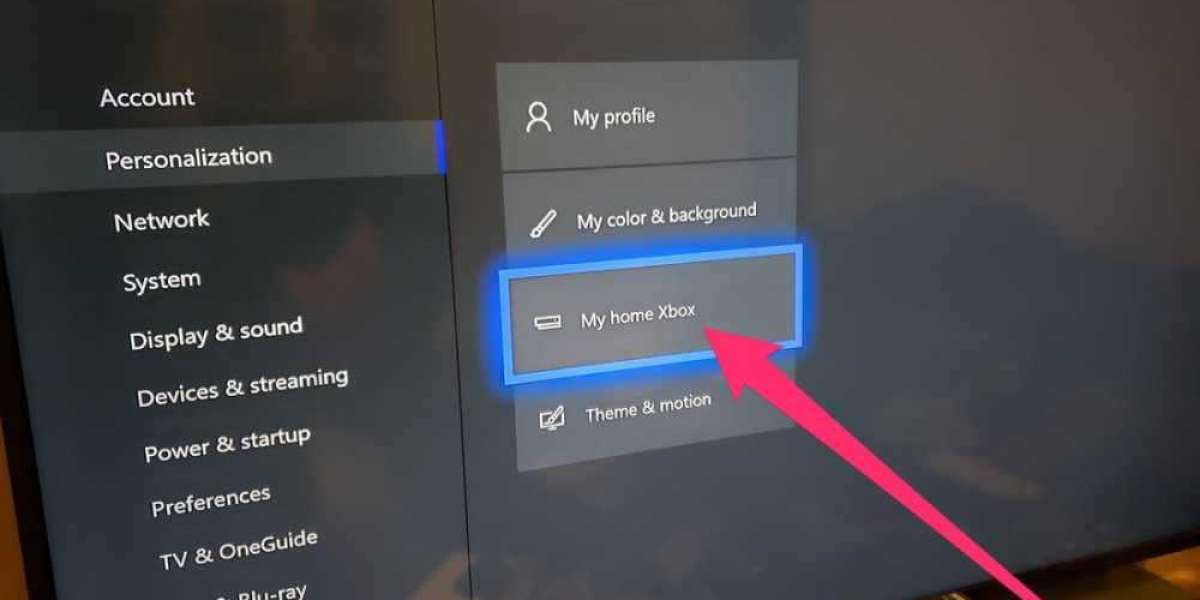n this world of different types of games, gamesharing has become one of the most interesting features. Thus, many game lovers prefer to have the Xbox One in their houses. It is one of the first consoles that completely embrace this popular feature. The Xbox One allows a simple procedure that enables you to give your close and trusted friend access to your library of games. Thus, many wish to know "https://www.game-baby.net/a-complete-and-super-effective-guide-on-how-to-gameshare-on-xbox-one/" rel="nofollow">How To Gameshare On Xbox One.
Now, this feature can be seen in some other gaming consoles as well. So, if you wish to know the entire procedure of how to gameshare on Xbox One, then let’s check out the details.
Things You Will Require
Before, you start gamesharing on your console, both you and your friend need some things, such as:
- An Xbox One Video game console. You may use Xbox One S or an Xbox One X.
- A stable internet connection for logging into the Xbox network online service.
- One Xbox network account for both of you. This account has to be the one with which you buy your digital video games on an Xbox One or Xbox 360 console.
How To Gameshare On Xbox One: A Stepwise Guide For You
To start the procedure, first, you have to log into your friend’s console with an Xbox network account. Just enter your account username and password to turn it into your Home Console. Now, perform the steps stated below:
- Step 1: Just turn on your Xbox One console. Then, press the button of Xbox symbol on the controller. This will bring up the guide.
- Step 2: In this step, you have to scroll to the furthermost left panel located within the Guide. Next, just click on +Add new. After that, sign in with your username and password for your Xbox network account. You can even use your email address.
- Step 3: Now, that the logging in procedure is completed, just open the Guide again. After that, scroll to the furthermost right panel, and then click on the option Settings. Another alternative way is that, if you have a Kinect sensor connected to the Xbox One, you can use the voice command. In this, you must say, “Xbox, go to Settings,” or “Hey, Cortana. Go to Settings.”
- Step 4: Here, you have to select the option Personalization from the menu of the Settings option. Next, just choose the option showing My Home Xbox.
- Step 5: Finally, you have to choose to turn this new console into your Home Console.
An important thing that you must remember is that all your digital purchases must be linked to this console. Moreover, it can be accessed without you being logged in. After completing the procedure, you can log out by pressing your controller’s Xbox symbol button. Then, scroll to the guide’s furthermost left panel, and choose Sign out.
So, whenever you need to know how to gameshare on Xbox One, you can always check out these easy steps. With this interesting procedure, you can share all your favorite downloaded games with your close friends.