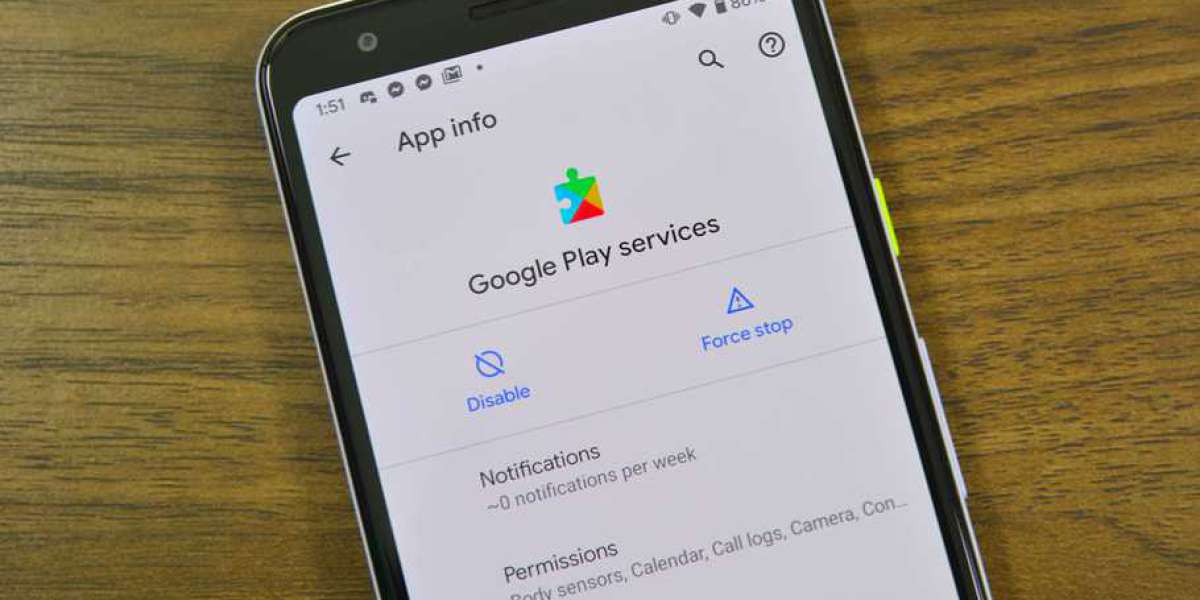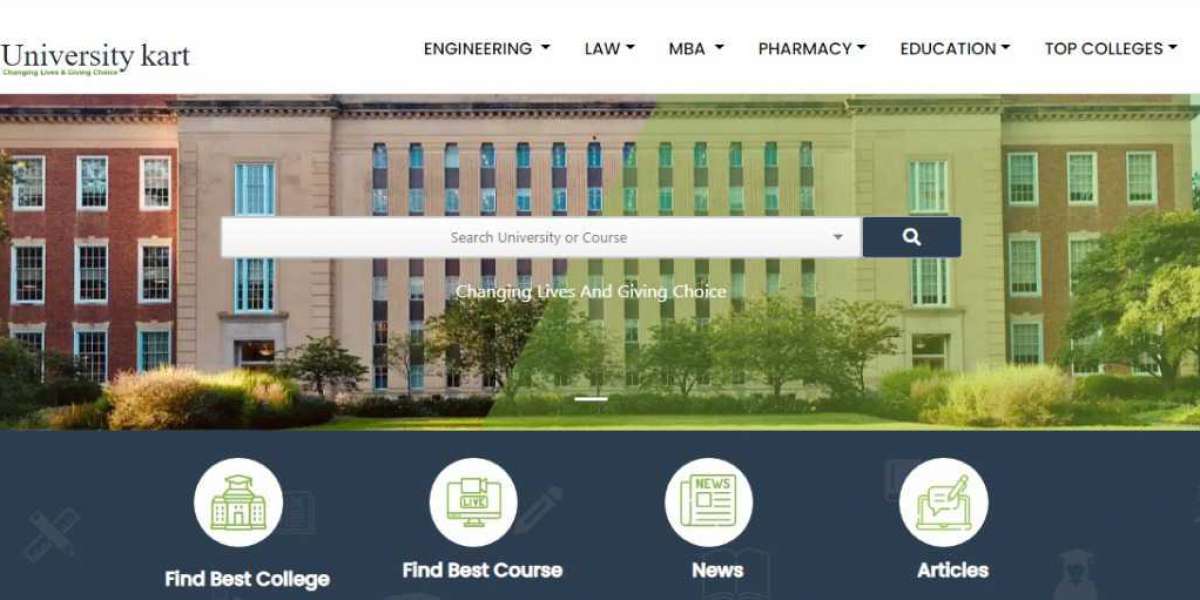Google Play Services is an essential component of the Android operating system that allows users to access various Google apps and services. It bridges the device's operating system and Google's servers, enabling seamless integration and functionality. However, it is common for users to encounter issues with Google Play Services, such as the app constantly crashing or displaying an error message that says, "Google Play Services keeps stopping." This guide tell how to fix google play services keeps stopping.
How To Fix Google Play Services Keeps Stopping
When Google Play Services keeps stopping, it can be frustrating and disruptive to your daily routine. This issue often manifests as an error message that pops up on your screen, interrupting whatever task you are trying to perform. The exact cause of this problem can vary, but it is usually related to software conflicts, outdated app versions, or corrupted data. It is important to address this issue promptly, as Google Play Services is responsible for important functions like app updates, push notifications, location services, and more.
Common Causes of the Issue
Before diving into the troubleshooting steps, it is crucial to understand some common causes of the "Google Play Services keeps stopping" issue. By identifying the root cause, you can choose the most appropriate solution for your situation. Some possible causes include:
- Software conflicts: Incompatibilities between Google Play Services and other apps or system components can lead to frequent crashes and error messages.
- Outdated app versions: If you have not updated Google Play Services or other related apps for a long time, it can result in compatibility issues and stability problems.
- Corrupted cache or data: Over time, the cache and data files associated with Google Play Services can become corrupted, leading to performance issues and crashes.
Troubleshooting Steps on How to Fix Google Play Services Keeps Stopping
Now that you better understand the issue and its common causes let's explore some troubleshooting steps to fix the "Google Play Services keeps stopping" problem.
Clearing Cache and Data for Google Play Services
The first step in troubleshooting this issue is to clear the cache and data for Google Play Services. This will remove any temporary files or corrupted data that may be causing the app to crash. To clear the cache and data for Google Play Services, follow these steps:
- Go to the "Settings" menu on your Android device.
- Scroll down and select "Apps" or "App Manager."
- Find and tap "Google Play Services".
- Tap on "Storage" or "Storage cache."
- Select "Clear cache" and confirm the action.
- Return to the previous screen and tap "Clear data" or "Manage space."
- Confirm the action and restart your device.
Conclusion
The "Google Play Services keeps stopping" issue can be frustrating, but you can resolve it successfully with the troubleshooting steps outlined in this guide on How To Fix Google Play Services Keeps Stopping. Remember to follow the steps correctly and take preventive measures to minimize the chances of encountering this issue again. By keeping your apps and device up to date, using trusted sources for app downloads, and periodically clearing cache and data, you can ensure a smooth and hassle-free experience with Google Play Services on your Android device.